| PXE Diskless iSCSI Boot - Install MS iSCSI Boot Initiator on Windows Server 2003 |
SANDeploy Boot Server support itself iSCSI initiator, but SANDeploy also supports Microsoft iSCSI Initiator. When you want to use Microsoft iSCSI Boot Initiator, you can install initiator at the client side, download link:
Please be sure to download one of the following package (Should be "boot" version):
iSCSI Boot Initiator 2.08 X64Fre
iSCSI Boot Initiator 2.08 X86Fre
Step 1: Welcome to Microsoft iSCSI Initiator Installer
Start the installation by double clicking the Initiator-2.08-boot-build3825-x86fre.exe (or Initiator-2.08-boot-build3825-x64fre.exe). The Software update Installation Wizard displays.
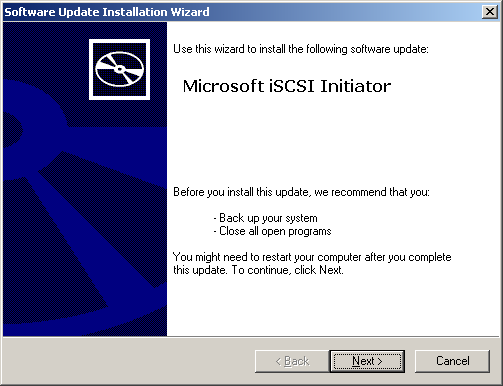
Press the next button to continue.
Step 2: Installation Options
Select components to install.
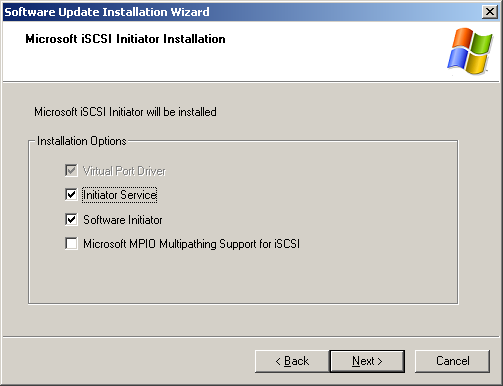
Choose Initiator Service and Software Initiator.
Press the Next button to continue.
Step 3: Configure iSCSI Network Boot Support
User must read the license agreement carefully. Only if user accepts the terms and conditions specified in the document, user can select “I Agree” and press the Next button to continue the installation. Otherwise, user must select “I Do Not Agree” and exit the installation procedure.
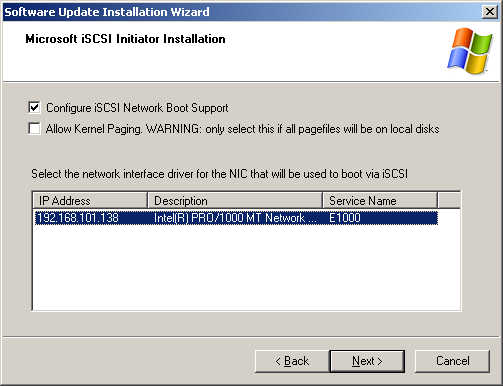
Note: We don't need to configure iSCSI Network Boot Support in windows XP system.
Choose Configure iSCSI Network Boot Support check box button.
Press the Next button to continue.
Step 4: View the License Agreement
User must read the license agreement carefully. Only if user accepts the terms and conditions specified in the document, user can select “I Agree” and press the Next button to continue the installation. Otherwise, user must select “I Do Not Agree” and exit the installation procedure.
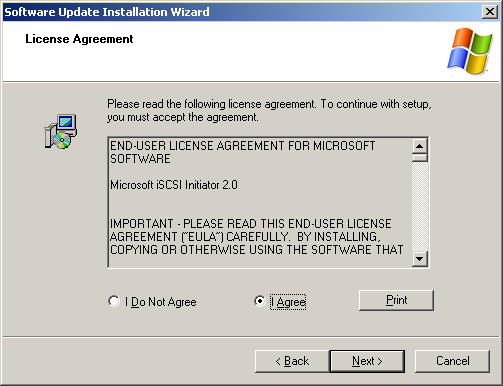
Choose I Agree option button.
Press the Next button to continue.
Step 4: Installation Progress
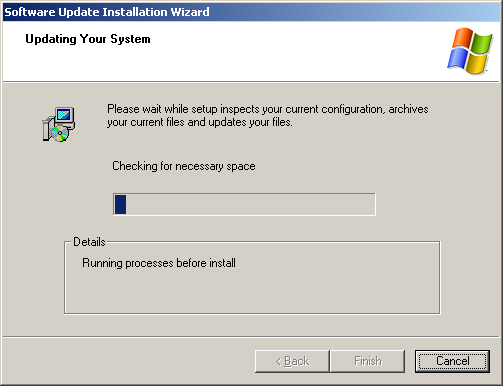
Step 5: Finish Installation
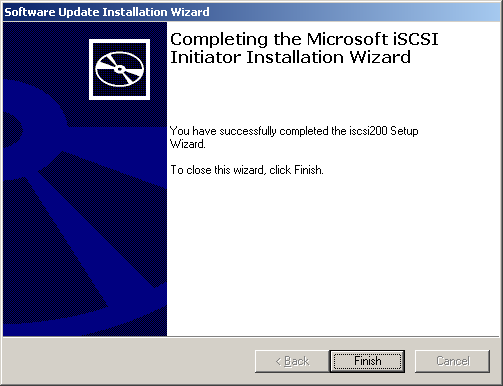
After installation is finished, press the Finish button to exit.
The Microsoft iSCSI Boot Initiator has been successfully installed on the computer.

