| Workstation Management |
1. Add Workstation
Right click the Boot Server node on the left tree of the SANDeploy Management Console. From the pop-up menu select the Add Workstation... menu item. The Add Workstation dialog appears.
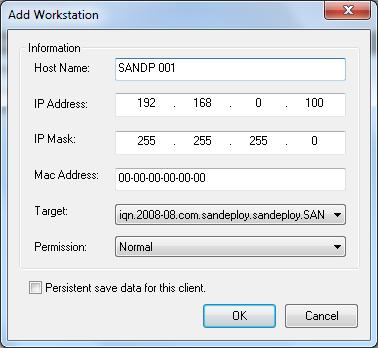
Host Name - represent the computer name of this workstation.
IP Address - represent the IP address of this workstation.
IP Mask - represent the IP mask of this workstation.
MAC Address - user need to copy or input the real MAC address value that the workstation's active network adapter.
Target - represent the iSCSI target that workstation will boot from.
Permission - represent the permission that the workstation have, Normal means it have read and write-back right, Operator means it have full read write permission.
Persistent save data for this client - represent if the server will save write-back data or reset when re-log on.
Press the OK button
to add or press the Cancel button to discard.
- Online Help
- Installing SANDeploy Boot Server
- General Configuration
- Creating Target
- Creating Standard Image Volume
- Creating Target Using Physical Optical Drive
- Creating Partition Disk Volume
- Creating Physical Disk Volume
- Createing SPTI (SCSI Pass Through Interface) Volume
- Create Virtual CD/DVD Volume
- Creating VMDK Image Volume
- Boot Settings
- License Settings
- Target Settings
- Volume Settings
- User Management
- Group Management
- Workstation Management
- Starting and stopping servers
- Uninstalling SANDeploy Boot Server

